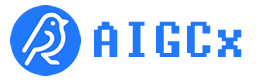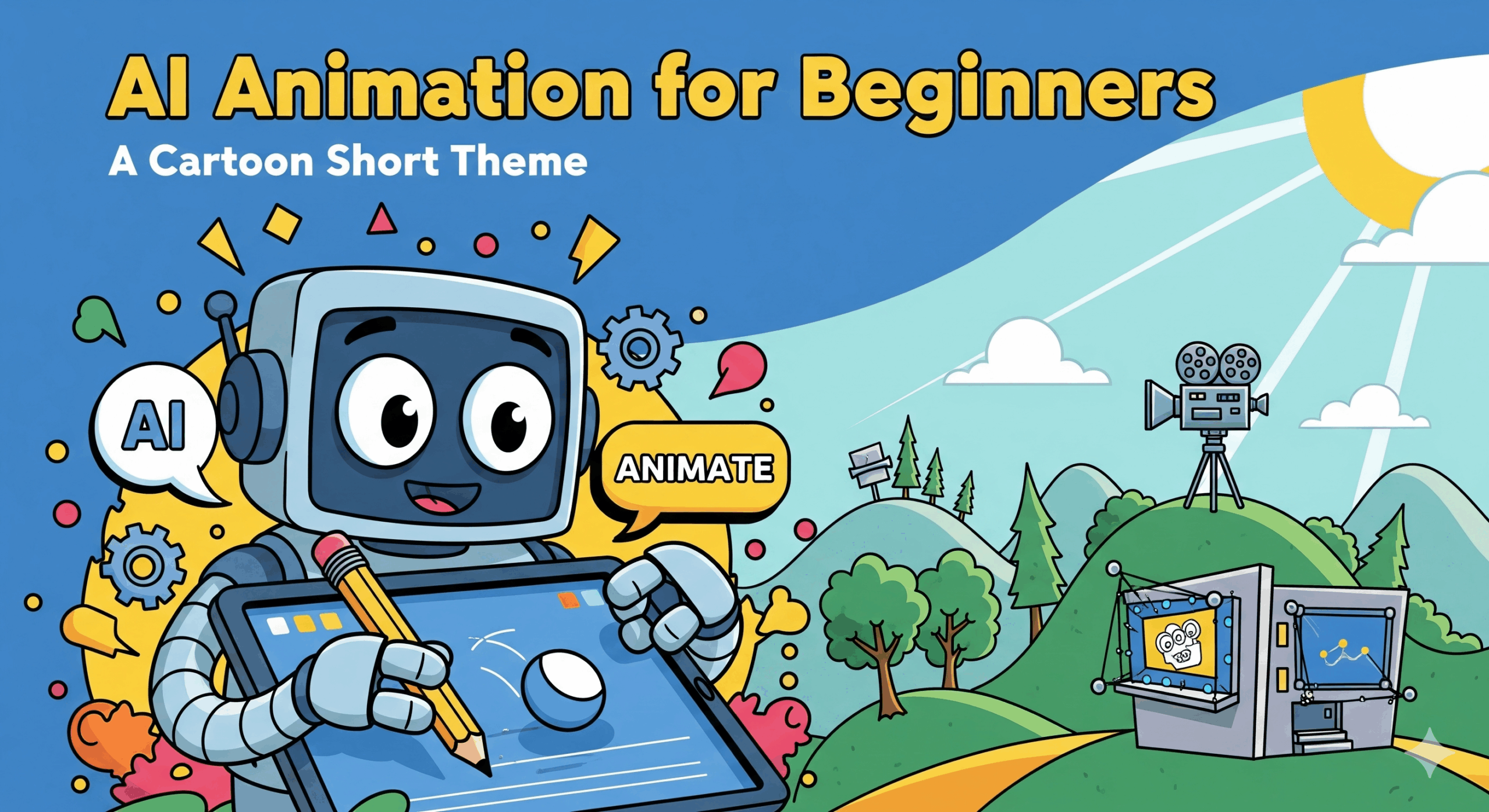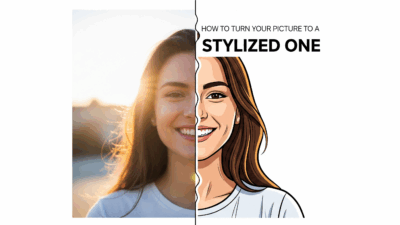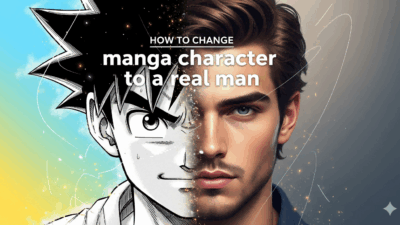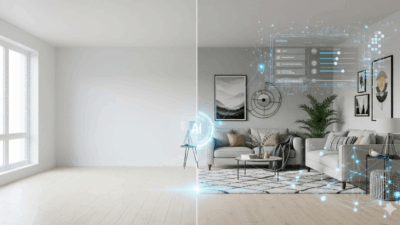Quick Guide & Key Takeaways
This guide breaks down the entire workflow for creating a complete animated short film using only AI tools. It’s designed for absolute beginners, requiring no prior experience or budget.
- Essential AI Toolkit:
- Scriptwriting: ChatGPT
- Character & Scene Design: OpenArt
- Animation Generation: OpenArt (Image-to-Video Feature)
- Voiceover & Narration: ElevenLabs
- Final Editing & Assembly: CapCut
- The 6-Step Workflow:
- AI Scriptwriting: Define your story and narrative.
- Create a Consistent AI Character: Lock in your main character’s design.
- Generate Key Scenes: Create your visual storyboard with AI.
- Animate Static Images: Bring your scenes to life.
- Produce AI Narration: Give your story a voice.
- Edit and Finalize: Assemble all elements into a polished film.
Have you ever dreamed of making your own animated short but felt held back by a lack of drawing skills, complex software, or expensive equipment? Today, Artificial Intelligence (AI) is changing the game. This article will walk you through a revolutionary workflow that allows anyone to create a professional-looking cartoon short—complete with a consistent character, smooth animation, and a compelling voiceover—in just a few hours.
Step 1: AI Scriptwriting with ChatGPT
A great story is the soul of any animation. We’ll start by generating our script using an AI language model.
- Recommended Tool: ChatGPT (or your preferred AI writing assistant).
- Key Technique:Be specific with your prompts! The quality of the AI’s output depends directly on the clarity of your instructions. A strong prompt should include:
- Style: e.g., “a cartoon animated short.”
- Length: e.g., “a 30-second script.”
- Main Story Elements: Clearly outline the character, setting, conflict, and resolution.
【Example Prompt】
Input this into ChatGPT:
Write a 30-second script for a cartoon animated short about a young, adventurous boy named Max. He finds an old treasure map in his grandfather’s attic and discovers it leads to his own backyard.
The AI will generate a well-structured script, providing a solid foundation for your animation.
Step 2: Create a Consistent Character with OpenArt
Character consistency is the biggest challenge in AI animation, but OpenArt’s “Consistent Character” feature solves it perfectly.
- How it Works:
- In OpenArt, select “Start with Description.”
- Name Your Character: “Max”.
- Describe Your Character in Detail: This is the most crucial part. The more detail, the better.“A 10-year-old adventurous boy with messy brown hair and bright, curious eyes. He wears a red t-shirt, blue jeans, and sneakers. He has a friendly, excited expression and carries a small brown backpack. The design should be a cartoon style with slightly exaggerated features—bigger eyes for expression and a youthful, energetic appearance. The style should be a colorful cartoon animation with clean lines and vibrant colors, similar to modern animated adventure movies.”
- Choose a Style: Select “Pixar” to get the desired 3D animated feel.
- Generate and Finalize: OpenArt will offer several character visuals. Pick your favorite and click “Create Character.” The system will then train a dedicated model for your character, which takes about 5-10 minutes.
Once finished, you’ll have an AI character model that maintains its look across any scene, pose, or lighting condition.
Step 3: Generate Key Scenes for Your Story
With your character ready, it’s time to create the visual storyboard.
- Recommended Tool: OpenArt
- How it Works:
- Select your newly trained character model (“Max”).
- For each scene in your script, write a detailed prompt.
- Pro Tip: Add details about emotion, lighting, and camera angles to make your scenes more cinematic.
【Example Prompts】
- Scene 1 (The Attic): @Max the adventurous boy exploring a dusty attic filled with old boxes and antiques, looking curious and excited, cartoon style, warm golden lighting filtering through a small window.
- Scene 2 (The Map): @Max the adventurous boy holding an old yellowed treasure map, his eyes wide with excitement and wonder, cartoon style, dramatic lighting highlighting the map.
- Scene 3 (The Dig): @Max the adventurous boy digging enthusiastically under the oak tree in his backyard with a small shovel, dirt flying around him, determined expression, cartoon style, sunny outdoor lighting.
Generate all the necessary static images that will make up your story.
Step 4: Animate Your Scenes with Image-to-Video
Now for the magic: bringing your static images to life.
- Recommended Tool: OpenArt’s Image-to-Video feature.
- How it Works:
- Select a generated image.
- Open the Image-to-Video tool.
- Describe the desired motion. Specificity is key.Instead of: “Max moves.”
Use: “Max moves carefully through the attic, looking around curiously at old boxes, dust particles floating in the sunlight, gentle head movements as he explores.” - Set the duration (e.g., 5 seconds) and generate the video.
Repeat this process for all your key scenes to create a sequence of animated clips.
Step 5: Produce Professional Narration with ElevenLabs
A high-quality voiceover adds immense value and emotional depth to your story.
- Recommended Tool: ElevenLabs
- How it Works:
- Choose a voice that matches your story’s tone (e.g., a warm, adventurous narrator).
- Paste the script from Step 1 into the text box.
- Generate the audio. ElevenLabs produces incredibly realistic and expressive speech, perfect for storytelling.
Step 6: Final Editing and Assembly in CapCut
The final step is to bring all your assets together.
- Recommended Tool: CapCut (a powerful and free video editor).
- How it Works:
- Import Your Assets: Load all your animated video clips and the narration audio file.
- Assemble on the Timeline: Arrange the video clips in story order.
- Sync Audio: Align the voiceover with the corresponding scenes.
- Add Music & Sound Effects: Find royalty-free background music and sound effects (e.g., creaking sounds for the attic, paper rustling for the map, digging sounds) to enhance the atmosphere.
- Export: Once everything is perfectly timed, export your final video.
Conclusion:
And there you have it! You’ve just created a complete AI animated short from scratch. This process is not only fun but also opens the door to new creative and business opportunities, like building a brand around your unique AI characters.
The barriers to animation are falling. Now it’s your turn to bring your imagination to life.
If you found this guide helpful, be sure to like, subscribe, and share it with fellow creators! Drop a comment below and tell us what kind of AI character you’re planning to create.
via,